Table of contents:
- Overview
- Setup Longhorn
- Setup Velero
- Deloy Application with Longhorn V2 volume
- Backup
- Restore
- Restore to a different cluster and different storage provider
- Conclusion
Overview
When you run stateful applications on Kubernetes with Longhorn as the storage provider, you often need to back up the entire application stack, including namespaces, ConfigMaps, Secrets, and PVCs/PVs. This ensures a quick and reliable restoration if something goes wrong, even on a new cluster.
This guide uses Velero, a standard, open-source Kubernetes backup solution, to protect applications whose PVCs are backed by Longhorn v2 (Data Engine v2). It also enables a performance optimization using Longhorn v2 linked-clone, which creates Velero’s temporary backup PVC almost instantly, reducing backup time.
The Longhorn v2 linked-clone feature was introduced in the Longhorn v1.10. For more details, see the GitHub ticket #7794. In short, when you clone a new PVC from an existing PVC using linked-clone mode, no data is copied, and the clone completes instantly.
Setup Longhorn
Create a three-node Kubernetes cluster.
Install Longhorn and enable the v2 data engine following the Quick Start.
Create a StorageClass for app PVCs (note the
dataEngine: "v2"setting):kind: StorageClass apiVersion: storage.k8s.io/v1 metadata: name: longhorn-v2-data-engine provisioner: driver.longhorn.io allowVolumeExpansion: true reclaimPolicy: Delete volumeBindingMode: Immediate parameters: numberOfReplicas: "2" staleReplicaTimeout: "2880" fsType: "ext4" dataEngine: "v2"Install the VolumeSnapshot CRDs and the external snapshot controller if your cluster does not have them. Refer to the Longhorn documentation for CSI snapshot support.
Create a
VolumeSnapshotClassfor Longhorn and label it so Velero picks it up for Longhorn-provisioned PVCs.Note:
- The label
velero.io/csi-volumesnapshot-class: "true"tells Velero to use this as the defaultVolumeSnapshotClassfor any Longhorn volumes during a backup. - The parameter
type: snapinstructs Longhorn to create an in-cluster snapshot, not a Longhorn backup. Velero handles moving the snapshot data to the S3 bucket later.
kind: VolumeSnapshotClass apiVersion: snapshot.storage.k8s.io/v1 metadata: name: longhorn-snapshot-vsc labels: velero.io/csi-volumesnapshot-class: "true" driver: driver.longhorn.io deletionPolicy: Delete parameters: type: snap- The label
Setup Velero
Download and install the Velero CLI from the official releases page.
Use an AWS S3 bucket as the backup location for Velero. Create an S3 bucket and obtain the access key and secret key. Then create a
credentials-velerofile in the following format:[default] aws_access_key_id=<AWS_ACCESS_KEY_ID> aws_secret_access_key=<AWS_SECRET_ACCESS_KEY>Create the Velero namespace:
kubectl create ns veleroCreate a fast-clone StorageClass for Velero’s temporary backup PVC. This guide uses linked-clone with one replica to make the PVC creation nearly instant.
kind: StorageClass apiVersion: storage.k8s.io/v1 metadata: name: velero-backuppvc-longhorn-v2-data-engine provisioner: driver.longhorn.io reclaimPolicy: Delete volumeBindingMode: Immediate parameters: numberOfReplicas: "1" staleReplicaTimeout: "2880" fsType: "ext4" dataEngine: "v2" cloneMode: "linked-clone"Tell the Velero Node Agent to use that StorageClass when it creates the temporary backup PVC:
apiVersion: v1 kind: ConfigMap metadata: name: velero-node-agent-cfg namespace: velero data: node-agent-config.json: | { "backupPVC": { "longhorn-v2-data-engine": { "storageClass": "velero-backuppvc-longhorn-v2-data-engine" } } }Install Velero using the CLI. Include the AWS object-store plugin for S3, enable CSI, and turn on the Node Agent (privileged for block-volume access). Also pass our Node Agent ConfigMap:
velero install \ --provider aws \ --plugins velero/velero-plugin-for-aws:v1.12.2 \ # choose a compatible version with the CLI version. Ref https://github.com/vmware-tanzu/velero-plugin-for-aws?tab=readme-ov-file#compatibility --bucket <BUCKET> \ --backup-location-config region=<REGION> \ --secret-file ./credentials-velero \ --features=EnableCSI \ # enable CSI integration --use-node-agent \ # required for data movement --privileged-node-agent \ # needed for block volumes --node-agent-configmap=velero-node-agent-cfg # needed for Longhorn linked-clone (fast clone)
Deploy Application with Longhorn V2 volume
This section describes how to deploy a fully functional Gitea instance, which is a lightweight, open-source, self-hosted Git service. The instance uses a PVC backed by a Longhorn v2 volume to persist repository data. After deployment, you will create a sample repository and then back up the entire application stack with Velero. This process uses Longhorn v2’s fast-clone (linked-clone) feature to significantly speed up the backup.
The stack includes the following components:
- A dedicated namespace:
gitea-demo - A ConfigMap and a Secret for application configuration and credentials
- A Deployment for the Gitea application
- A PVC backed by a Longhorn v2 volume
- A Service to expose the application
Deploy the application
Apply the following yaml to deploy the application:
apiVersion: v1
kind: Namespace
metadata:
name: gitea-demo
---
apiVersion: v1
kind: Secret
metadata:
name: gitea-admin
namespace: gitea-demo
type: Opaque
data:
# echo -n 'admin' | base64
username: YWRtaW4=
# echo -n 'ChangeMe123!' | base64
password: Q2hhbmdlTWUxMjMh
# echo -n 'admin@example.com' | base64
email: YWRtaW5AZXhhbXBsZS5jb20=
---
apiVersion: v1
kind: ConfigMap
metadata:
name: gitea-config
namespace: gitea-demo
data:
# This file will be COPIED into the PVC by an initContainer (so Gitea can write to it later).
app.ini: |
APP_NAME = Velero Longhorn Demo
RUN_MODE = prod
RUN_USER = git
[server]
PROTOCOL = http
DOMAIN = localhost
HTTP_PORT = 3000
ROOT_URL = http://localhost:3000/
DISABLE_SSH = true
[database]
DB_TYPE = sqlite3
PATH = /data/gitea/gitea.db
[security]
INSTALL_LOCK = true
MIN_PASSWORD_LENGTH = 8
[service]
REGISTER_EMAIL_CONFIRM = false
DISABLE_REGISTRATION = true
SHOW_REGISTRATION_BUTTON = false
---
apiVersion: v1
kind: PersistentVolumeClaim
metadata:
name: gitea-data
namespace: gitea-demo
spec:
storageClassName: longhorn-v2-data-engine
accessModes: ["ReadWriteOnce"]
resources:
requests:
storage: 5Gi
volumeMode: Filesystem
---
apiVersion: apps/v1
kind: Deployment
metadata:
name: gitea
namespace: gitea-demo
spec:
replicas: 1
selector:
matchLabels:
app: gitea
template:
metadata:
labels:
app: gitea
spec:
securityContext:
runAsUser: 1000
runAsGroup: 1000
fsGroup: 1000
volumes:
- name: data
persistentVolumeClaim:
claimName: gitea-data
- name: config-src
configMap:
name: gitea-config
items:
- key: app.ini
path: app.ini
initContainers:
# 1) Seed app.ini from ConfigMap into the PVC (so it is writable/persistent)
- name: seed-config
image: docker.gitea.com/gitea:1.24.5-rootless
command: ["/bin/sh","-c"]
args:
- >
set -euo pipefail;
mkdir -p /data/gitea/conf;
if [ ! -f /data/gitea/conf/app.ini ]; then
cp /config/app.ini /data/gitea/conf/app.ini;
fi;
volumeMounts:
- name: data
mountPath: /data
- name: config-src
mountPath: /config
# 2) Create the admin user on first run (safe if rerun; it will fail if exists, which is fine)
- name: create-admin
image: docker.gitea.com/gitea:1.24.5-rootless
env:
- name: USERNAME
valueFrom:
secretKeyRef:
name: gitea-admin
key: username
- name: PASSWORD
valueFrom:
secretKeyRef:
name: gitea-admin
key: password
- name: EMAIL
valueFrom:
secretKeyRef:
name: gitea-admin
key: email
command: ["/bin/sh","-c"]
args:
- >
set -e;
/usr/local/bin/gitea migrate --config /data/gitea/conf/app.ini;
/usr/local/bin/gitea admin user create
--admin --username "$USERNAME" --password "$PASSWORD" --email "$EMAIL"
--config /data/gitea/conf/app.ini || echo "admin may already exist";
volumeMounts:
- name: data
mountPath: /data
containers:
- name: gitea
image: docker.gitea.com/gitea:1.24.5-rootless
ports:
- name: http
containerPort: 3000
env:
# Tell Gitea where the persistent data is
- name: GITEA_WORK_DIR
value: /data
- name: GITEA_APP_INI
value: /data/gitea/conf/app.ini
volumeMounts:
- name: data
mountPath: /data
---
apiVersion: v1
kind: Service
metadata:
name: gitea
namespace: gitea-demo
spec:
selector:
app: gitea
ports:
- name: http
port: 3000
targetPort: 3000
type: ClusterIP
Generate some data
- Port forward the application to localhost:
kubectl -n gitea-demo port-forward svc/gitea 3000:3000 - Access Gitea by going to:
http://localhost:3000/. - Log in with the username
adminand passwordChangeMe123! - Create a “hello-world” Git repo and write some data to its
README.mdfile. - Clone the “hello-world” repo:
git clone http://localhost:3000/admin/hello-world.git - Add an OS image of around 1GiB, then commit and push it.
- The outcome should be like this:
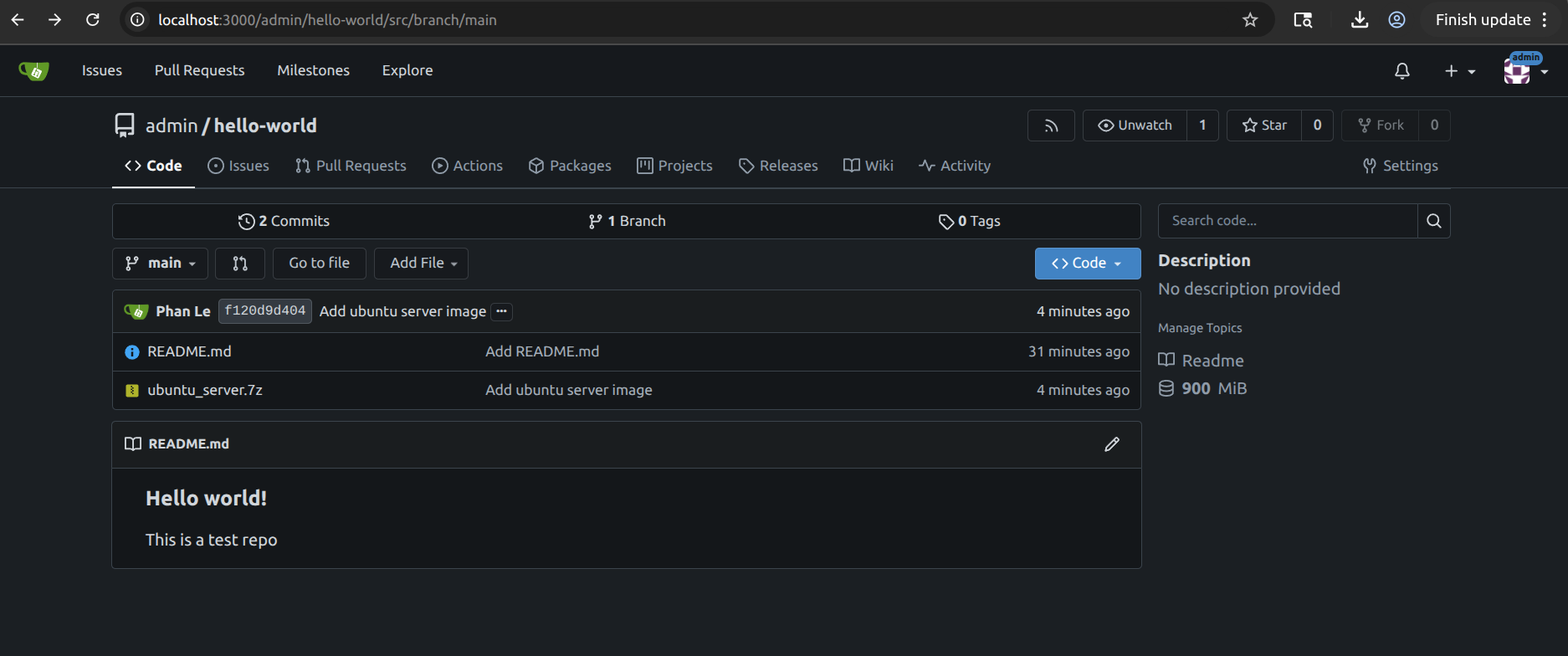
Backup
You’ll back up the entire application stack and the PVC data by using CSI Snapshot Data Movement.
How it works under the hood:
- Velero creates a CSI snapshot of the PVC.
- Velero creates a temporary backup PVC from that snapshot.
- A data-mover pod mounts the backup PVC (read-only) and uploads the data to S3.
Since you configured the Node Agent to use a linked-clone StorageClass, step 2 is nearly instant.
Run this command to create a backup:
velero backup create gitea-bkp \
--include-namespaces gitea-demo \
--snapshot-move-data \
--wait
You should observe that the cloning happens very fast. Uploading the data to S3 may take some time.
Once the process is successful, you should see the following output:
➜ ~ velero backup get
NAME STATUS ERRORS WARNINGS CREATED EXPIRES STORAGE LOCATION SELECTOR
gitea-bkp Completed 0 0 2025-09-03 19:56:14 -0700 PDT 29d default <none>
Restore
- To simulate a disaster case, delete the Gitea namespace so that the application stack is destroyed:
kubectl delete ns gitea-demo - Restore the entire application stack:
velero restore create gitea-restore --from-backup gitea-bkp --wait - Wait for the restoration to finish.
- Port forward the application to localhost:
kubectl -n gitea-demo port-forward svc/gitea 3000:3000 - Access Gitea by going to
http://localhost:3000/ - Log in with the username
adminand passwordChangeMe123! - Verify that you see the same
README.mdfile and the ubuntu server image.
Restore to a different cluster and different storage provider
A very useful feature of Velero is its ability to restore PVC data into a PVC provisioned by a different storage provider. This enables you to migrate data to different clusters and storage providers.
- Install Velero on the target cluster and point it to the same S3 bucket.
- Map your source StorageClass to your target StorageClass with this ConfigMap (in the Velero namespace):
apiVersion: v1
kind: ConfigMap
metadata:
# any name can be used; Velero uses the labels (below)
# to identify it rather than the name
name: change-storage-class-config
# must be in the velero namespace
namespace: velero
# the below labels should be used verbatim in your
# ConfigMap.
labels:
# this value-less label identifies the ConfigMap as
# config for a plugin (i.e. the built-in restore item action plugin)
velero.io/plugin-config: ""
# this label identifies the name and kind of plugin
# that this ConfigMap is for.
velero.io/change-storage-class: RestoreItemAction
data:
# add 1+ key-value pairs here, where the key is the old
# storage class name and the value is the new storage
# class name.
longhorn-v2-data-engine: local-path
In this example, PVCs that originally used longhorn-v2-data-engine will be restored using local-path on the destination cluster.
Conclusion
You have now built an end-to-end, application-aware backup and restore workflow for a Longhorn v2-backed workload by using Velero and CSI Snapshot Data Movement. This solution provides several key benefits:
- Fast backups: Thanks to linked-clone for the temporary backup PVC.
- Portable, deduplicated data: Stored in S3 for cross-cluster disaster recovery.
- Flexible restores: Including remapping to a different StorageClass on a different cluster.
From here, consider adding scheduled backups with TTLs, namespace label selectors for fine-grained protection, and pre/post hooks for quiescing databases.
Recent posts
V2 Disk Size AggregationWhat's New in Longhorn 1.10
Backup Applications with Longhorn V2 Volumes using Velero
What's New in Longhorn 1.9
Longhorn 1.4.1 released
What's New in Longhorn 1.4
Security Advisories for Longhorn CVE-2021-36779 & CVE-2021-36780
Welcome Longhorn 1.2
Longhorn at KubeCon NA 2021
Announcing Longhorn v1.1.0
Longhorn at KubeCon NA 2020
Longhorn at KubeCon EU 2020
Performance and Scalability Report for Longhorn v1.0